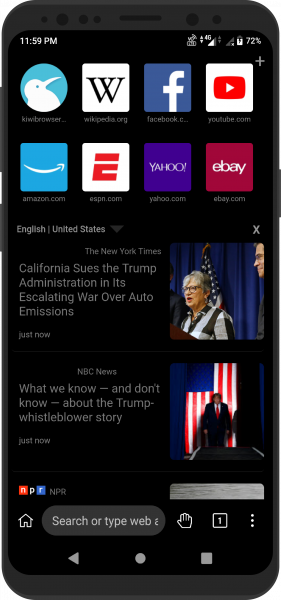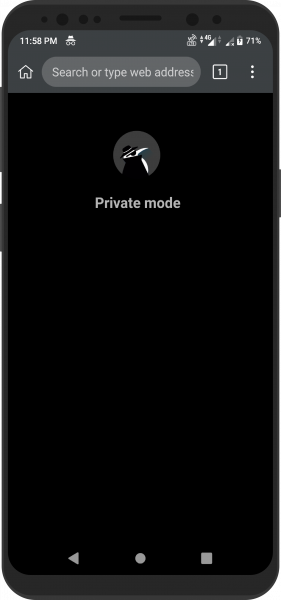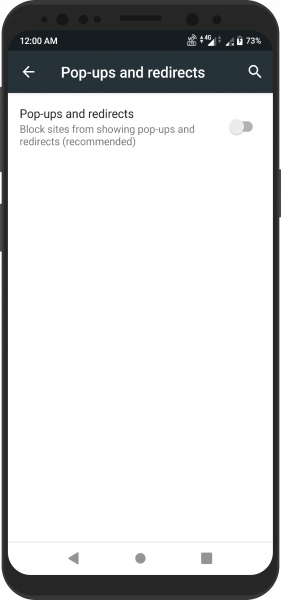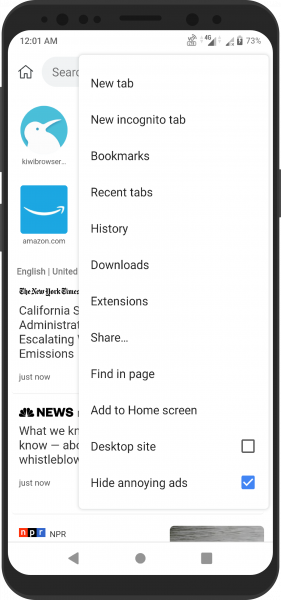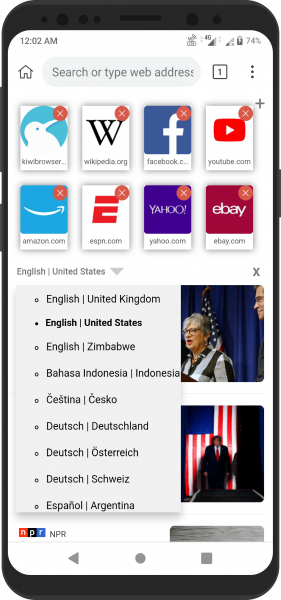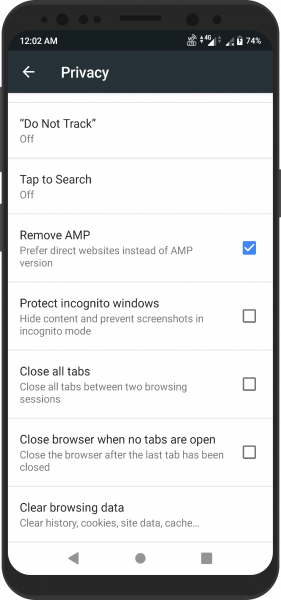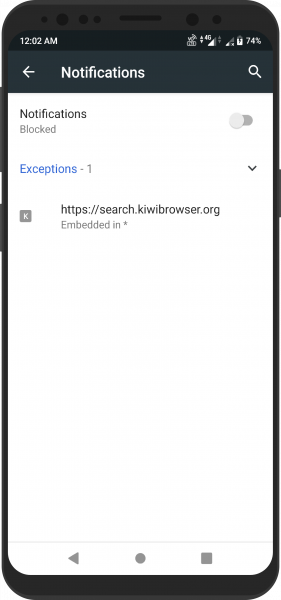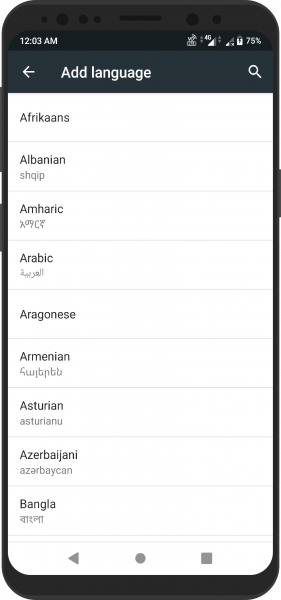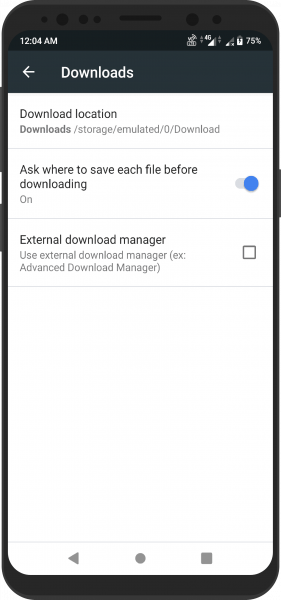Night Mode
Beautiful, customizable night mode for comfortable night time browsing. To enable, tap on the options button ( ⋮ ) -> Turn on Night mode.
Ad and Pop Up Blocker
Block invasive ads with our powerful Ad Blocker. Enable and manage from options ( ⋮ ) -> Settings -> Ads. Browse without distractions with our Pop Up Blocker! Manage from options ( ⋮ ) -> Settings -> Site Settings.
Extensions
Kiwi supports most chrome desktop extensions! Get them from the Chrome Webstore and enable them in options ( ⋮ ) -> Extensions.
Bottom Address Bar
Never strain your fingers again! Optional bottom address bar and support for easy one-handed usage. To enable, and to find a host of accessibility options, go to options ( ⋮ ) -> Settings -> Toolbar.
Intuitive Interface
Kiwi is based on Chromium. Easily switch to Kiwi without having to painstakingly learn a new interface or break your existing browsing habits.
Customizable Home Page
A fully customizable homepage. Long press to move or delete tiles. Click on the + button to add your favorite site. Change the location and language of the news feed, or remove the news feed entirely by clicking on the x button.
Disable AMP
Tired of getting those poorly laid out, annoying and hard to share AMP pages every time you click on a search result? Just go to options ( ⋮ ) -> Settings -> Privacy and enable the Remove AMP checkbox.
Block Annoying Notifications
Getting those infuriating ad notifications all the time? No more! Just go to options ( ⋮ ) -> Settings -> Site Settings -> Notifications. Manage allowed notifications, or just block notifications altogether.
Incognito Mode
For private browsing. Does not store browsing history, cookies or other site data. To enable, click on the options button ( ⋮ ) -> New incognito tab. For even more privacy, check out the extensive privacy settings in options ( ⋮ ) -> Settings -> Privacy.
Swipe Support
Swipe down on the address bar to open the tab switcher. Swipe left or right in the switcher to close a tab. Swipe left or right in the address bar to switch between previous and next tabs.
Unparalled Speed
An optimized engine along with automatic blocking of intrusive ads give you blazing fast page load speeds!
Cryptojacking Protection
Kiwi is the very first android browser that blocks hackers from using your device's processor to mine cryptocurrency.
Block Invasive Trackers
Trackers collect information about which websites you're visiting, as well as information about your devices. Kiwi blocks invasive trackers to protect your privacy.
Over 60 Languages
Kiwi has been translated into over 60 languages. On top of that, kiwi supports multiple translators to translate any site you come across. Go to options ( ⋮ ) -> Settings ->; Translator and select the translator of your choice! Translate any site by going to options ( ⋮ ) -> Translate.
Import / Export Bookmarks
Switch worry-free from/to another browser or device using Kiwi's easy import and export bookmarks buttons. Just go to options ( ⋮ ) -> Bookmarks -> options ( ⋮ ) and tap on Import Bookmarks or Export Bookmarks.
Custom Downloads Folder
Choose where files get downloaded! To manage, go to options ( ⋮ ) -> Settings -> Downloads. We even support external download managers!